- Call us: 01444 237070
- Contact Us
- Stores
- Sign In / Register
-
- Back
- Used Cameras
- Used Accessories
- Used Lenses
- Used Video
- Used Film Equipment
- Used Stock Alert
- Used Blank Test
- Sell or Part Exchange
- Used Clearance
- Recently Added Used Equipment
- Park Picks
- All Used Black Friday Deals
- Faulty
- Trade-In
- Blog
- New in
- Call us
- Contact us
- Stores
- Sign in
- Categories
- Tips & Inspiration
- Reviews
- News
- Events
- Features
- Buying Guides
- Competitions
Lightroom and Photoshop Updates Autumn 24
Every autumn, Adobe unveils its largest update of the year. On October 14th 2024, it launched a host of upgrades to its Lightroom Classic and Photoshop software, leaning into their ever-improving Adobe Firefly generative AI model, and incorporating support for even more users.
Everything NEW in Photoshop 2025 (Generate New Background, Remove Distractions) Video by Gareth
These updates are usually announced around Adobe MAX, the company’s annual conference. The newest version of the Adobe Creative Cloud emphasises generative AI as the epicentre of photography innovation, with efforts to continue putting more power in the hands of the creator.
Keep reading to discover the newest features from the world’s most popular photo editing suite, and how they can help your photography workflow going into 2025.
Generative Remove in Lightroom
Earlier this year, Generative AI debuted in Adobe Lightroom Classic, arriving from Photoshop where it underwent beta testing. It began as an Early Access feature in the Remove tool and powered the handy Lens Blur slider too. Perhaps the most interesting thing about integrating tools like this is that they blur the line between Lightroom and Photoshop use cases, meaning fewer photographers need to switch between the two as often.
In this new update, the latest Adobe Firefly generative model is included to remove objects on complex backgrounds smoothly. As an improvement on the previous version, it uses the same machine learning technology to intelligently select and remove objects in your photo instead of choosing a rectangular area.
This new object selection tool works almost like a mask. You can subtract and add areas to remove as you go, and the area for deletion is highlighted in transparent red. Interestingly, the Generative Remove with Detect Objects tool approaches selection completely differently from the standard Objects mask. Instead, it leaves a slight border to analyse and remove around the object so the generative model has more context to judge from, meaning the tool works much more efficiently.
To use this new tool:
- Select the Develop module, and check the Detect Objects box in the Remove tool.
- Roughly brush over the object you want to select, adjusting the brush size as needed.
- Once you’re satisfied with your removal area, click the Remove button. Adobe allows you the option to approach the removal with Generative AI or not – combine the two for the most powerful results.
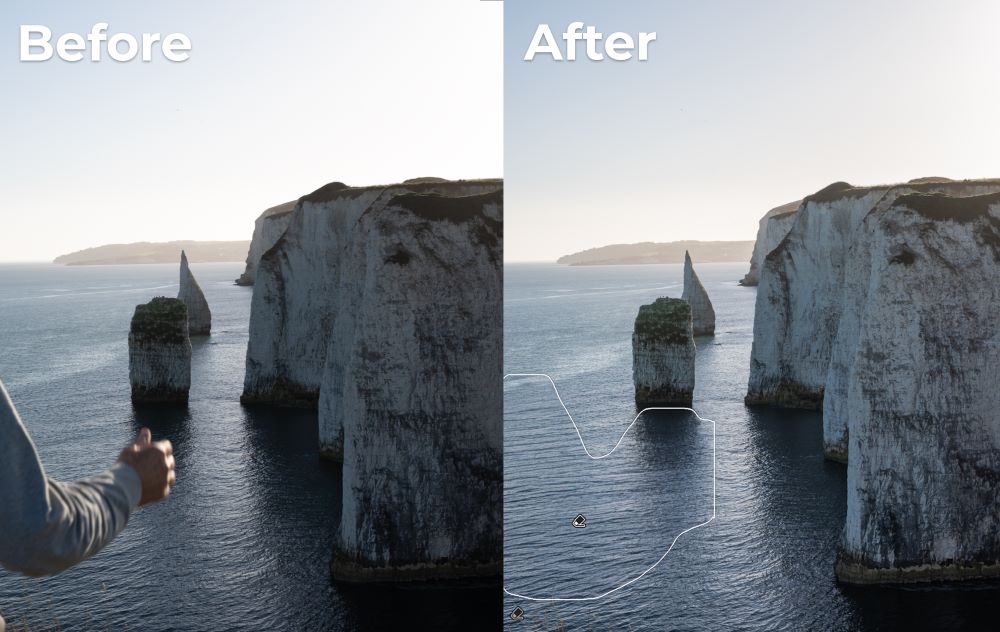
Here, the Remove tool preserves the pattern of the surrounding waves to effortlessly remove the arm in the shot.
Content Credentials
The new Adobe Lightroom Content Credentials update won’t make grand changes to your workflow. However, it’s crucial to ensure the authenticity of your photos in an age when transparency in media production is starting to weaken.
Content Credentials help to secure your digital photos by appending immutable credentials to their metadata. This authenticity initiative provides each photo with information about the inclusion of Generative AI, and creator attribution. In essence, Content Credentials provides your photos with a record of who created them, how they were created, and what edits were used to manipulate them. The idea is to bolster creative transparency and to ensure digital media remains genuine.
Content Credentials is a widespread campaign part of the Content Authenticity Initiative, a movement of over 4000 media and tech companies promoting industry participation in transparency, from popular photography brands like Canon and Nikon to huge media corporations like the BBC. Major stock image marketplaces like Getty Images and Shutterstock have also joined the initiative, protecting the integrity of professional photographers’ work.
When exporting to JPEG, you can now automatically include Content Credentials in the metadata of your photos. Here’s how to use it.
- Select File > Export, and scroll to Content Credentials.
- Select the ‘Apply Content Credentials’ option, which is currently available as Early Access.
- Select the storage method. Credentials can be published to the Content Credentials cloud, which persists across devices; attached to files, or both.
- Choose the information you want to include, which involves Producer (your Adobe account name), Connected Accounts (social media accounts), and Edits and Activity.
- Select export. Once the content credentials are uploaded, you can check them on the contentcredentials.org Verify page.
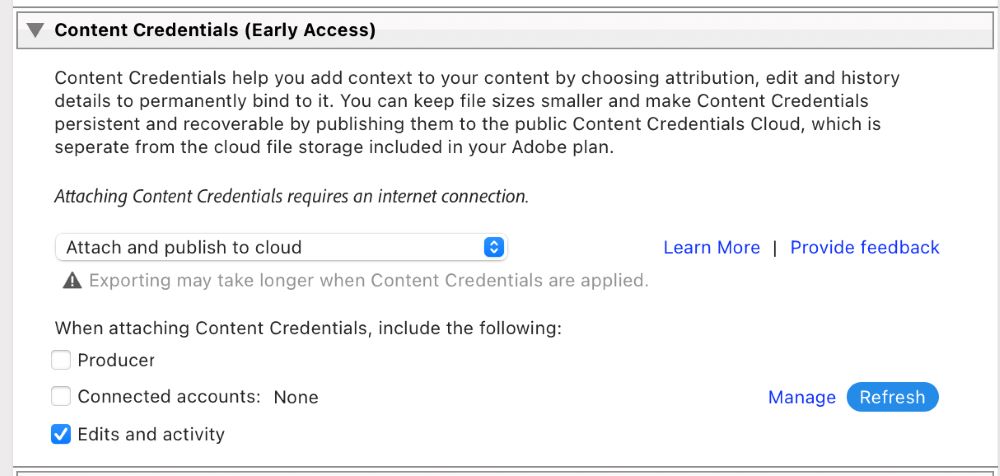
Denoise Added to Linear Raw DNGs
A lot of photographers will agree that Lightroom’s Denoise tool has been revolutionary in broadening the possibilities of low-light photography. Having the choice to remove noise in post-production effectively increases the high-end ISO values you could realistically use, which is perfect for photographers who encounter low-light situations regularly.
This tool is used to only work on standard RAW files. However, Adobe has expanded the tool to work on Linear Raw DNGs, too. This file format can be thought of as a ‘partially processed’ RAW file. The main processing involves demosaicing to reconstruct colour and often performs some denoising and lens corrections automatically. Having the option to get these files straight out of the camera and then go on to use the denoising tool broadens the range of ways to shoot.
The list of compatible file formats can be found in Lightroom’s feature summary.
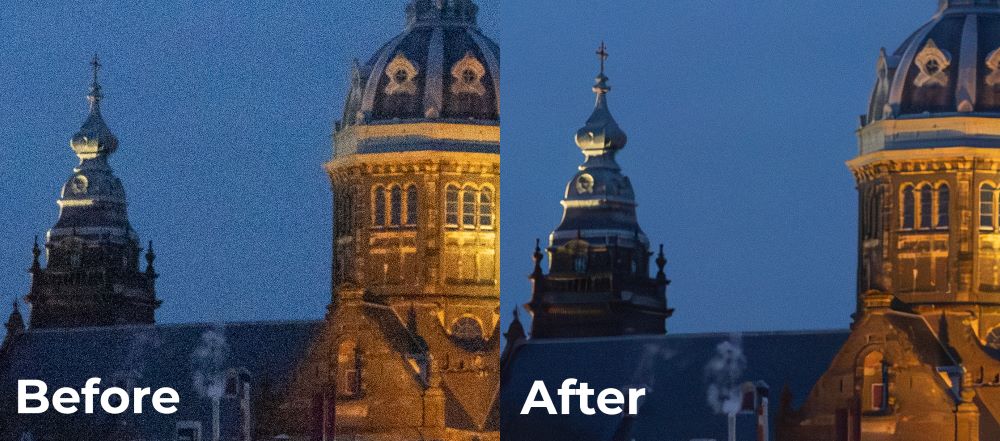
An extreme example of Lightroom AI denoising.
Support updates to Lightroom
Lightroom tethering allows you to instantly upload your images to Lightroom while you’re shooting, which is essential for some workflows. In this update, Adobe has accommodated tethering new Nikon cameras, with the main update being for the Nikon Z9, which surprisingly gained support after the Z8, released almost a year afterwards. The Nikon Zf and Zfc also receive support.
Camera RAW has also been updated to support a variety of new cameras and lenses, which you can see by visiting the links attached.
Distraction removal with the Photoshop Remove Tool
Photoshop is characteristically used by photographers for more creative edits, unlike Lightroom, which takes a more traditional approach to image editing. Therefore, it makes sense that the Generative Remove tool in Photoshop is more involved, and takes a more automatic approach to controlling your composition.
In Adobe Photoshop 26, the Remove tool includes a Find Distractions button which detects wires, cables and people, automatically removing them from your photo. It allows you to determine how much Generative AI you want to be involved in your distraction removal process, either taking an automatic approach or solely using Generative AI or the standard Remove tool. The automatic setting takes a generative approach to dealing with complex objects and uses standard Content-Aware healing to remove other elements to lighten the load on your hardware.
The Find Distractions tool can be fine-tuned to your liking. You can set one-click removal to simpler structures like wires and cables to make your workflow much smoother. When removing people, a pink overlay will appear over the detected distractions, which you can refine further if needed.

I was astonished by how easily Lightroom detected and removed the cables in this shot!
Improved results with Generative Fill and Expand
Adobe Photoshop Generative Fill and Generative Expand were two of the most impressive updates to a photographic editing software platform to date. The tools allow photographers to use natural language to insert and remove objects in their shots and even expand the boundaries of their photos too.
The new Adobe Firefly AI model yields a noticeable improvement in quality and variety, enabling two new modes of operation. Areas which have been edited or replaced using Generative AI are now more photorealistic and show much fewer defects that are common with adding complex elements.
Photoshop’s new Generate Background, for instance, is a clever option for completely changing your scene. The background replacement matches the lighting, shadows and perspective of the object, carrying out instant edits that would be laborious to do by hand.
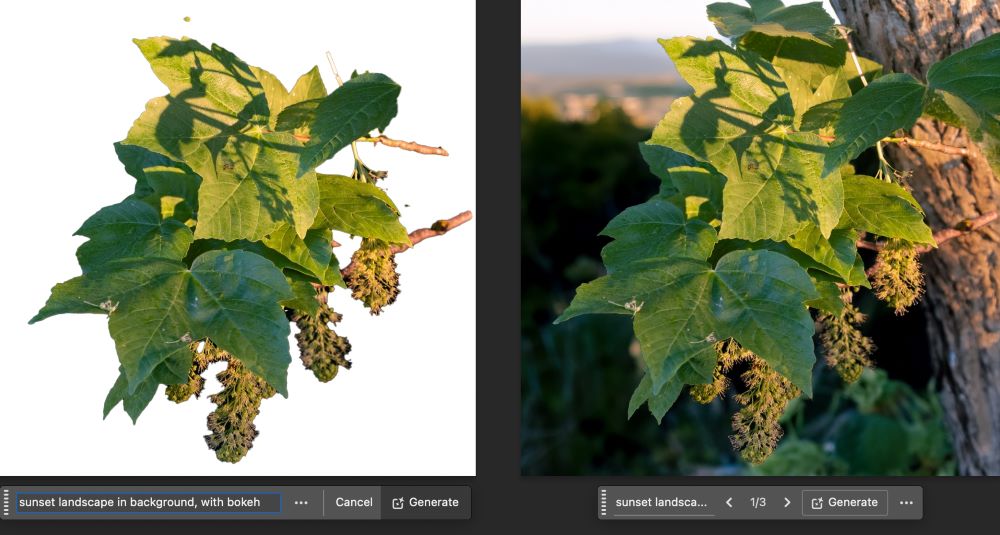
Generate Similar in Photoshop
The previous way to fine-tune AI-generated areas of your photo was to rewrite and refine your prompt. This worked to a point, however, it’s challenging to narrow down on precise results doing this – this is where the new Generate Similar mode comes in. Generate Similar takes previous variations produced by Generative Fill and Expand, and attempts to replicate those variations, producing variations of variations in a sense. Still keeping up?
What this does is it allows Generative AI users to find the perfect balance between variations in an intuitive way, making the Adobe Firefly model a much simpler beast to tame. Since the large AI models of today have no way of telling you what text prompts do what, natural language processing models essentially involve a guessing game from the user. This new tool helps to narrow down Firefly’s range of outputs for more useful generations.
The Generate Similar option will immediately pop up when you select a variation, and provide you with three more – it’s a case of rinsing and repeating until you find the perfect one.
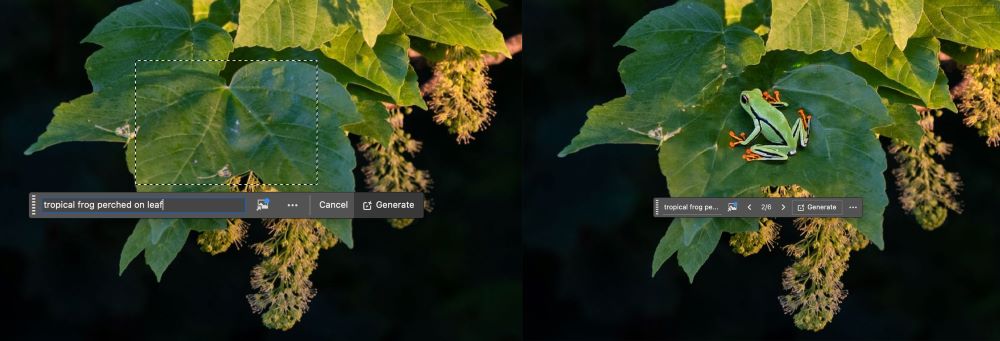
Adobe Generative Fill in practice
Why is Adobe so invested in AI?
We’ve seen at this year’s Adobe MAX event that every major update to the Lightroom Photoshop suite involves generative AI in one way or another. This year’s new features are a sign of the times, and raise an important question about the direction we’re heading – is AI becoming the only area of growth in photographic technology, and how?
As artificial intelligence grows in prominence and performance, it becomes the forefront of computational innovation. The separation between problems for computers and problems for humans is becoming increasingly blurred; meaning the only way to push the potential of any software to its limit is through AI, as there are problems like generating images and automatically removing distractions that can’t be efficiently solved with the standard computer algorithms of days gone by.
Up to a certain point, we can only do so much to keep improving tools like Photoshop and Lightroom. If Adobe is looking to pour fuel on the proverbial fire with its advancements for photographers, artificial intelligence appears to be the logical way to supercharge its innovation.
Artificial intelligence also generates a commendable amount of hype. It’s not only a technological concept but a marketing tool, too. New AI technologies like those seen in Photoshop capture the imagination of all those engrossed by them, and elsewhere, photography manufacturers have been eager to stress new AI capabilities to photographers in their products. To stay ahead of the curve, it seems to be the route of choice.
As photographers, we’re compelled to stay on top of the introduction of generative AI to the art form. It’s only so often that technology inspires such a strong gut reaction either way from its proponents and adversaries. On the Park Cameras blog, we’ve discussed the rise of AI in photography – we continue to observe how it’s developing to keep providing you with expert creator-to-creator advice.
Park Cameras is one of the most trusted photographic retailers in the UK. Discover our leading range of cameras, lenses and more today, as well as our exclusive photography offers while they last.
Share this post:
By Park Cameras on 21/11/2024

Trade in your old equipment
Fast and easy trade in service ensures your old gear is collected efficiently and you are paid quickly! It's very simple to trade in your unwanted photography gear. Just head over to our dedicated Sell or Part Exchange page, fill out the details, and we'll get back to you with an offer for your old gear. Take the cash, or put it towards the cost of your new gear. It's up to you! Find out more
sign up to the newsletter
Keep up to date on the latest photography news, events and offers. Sign up now